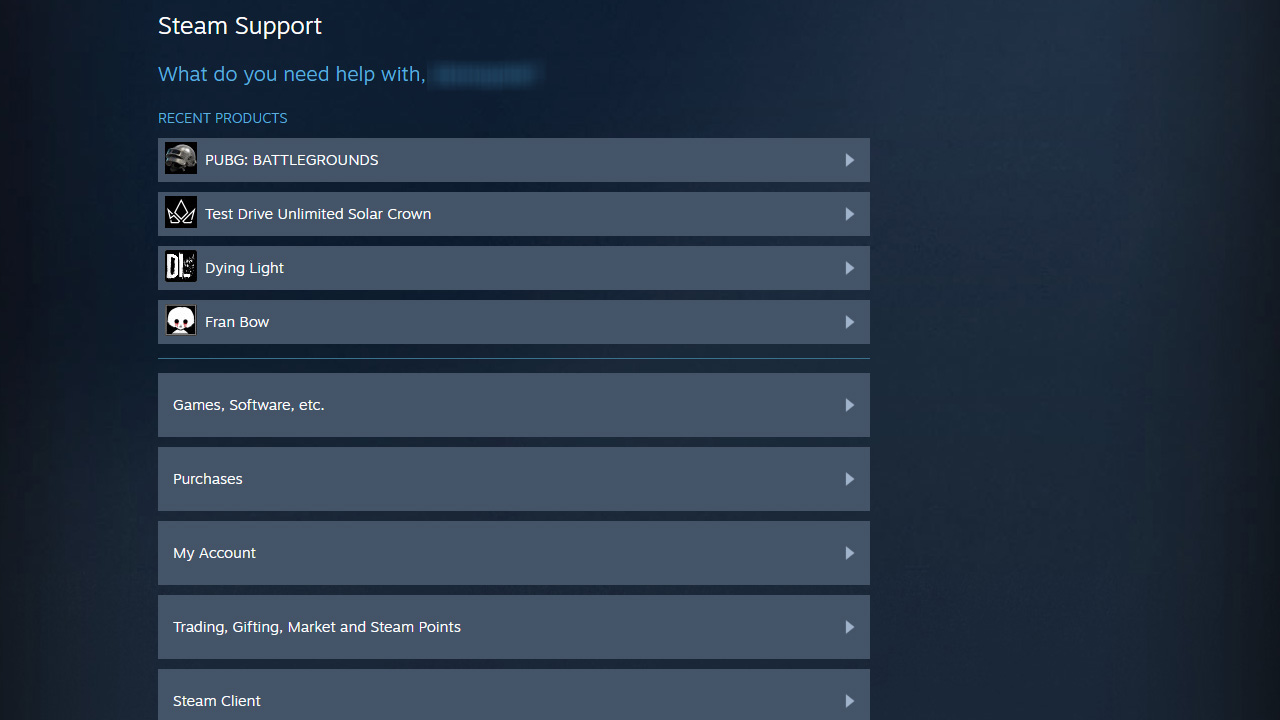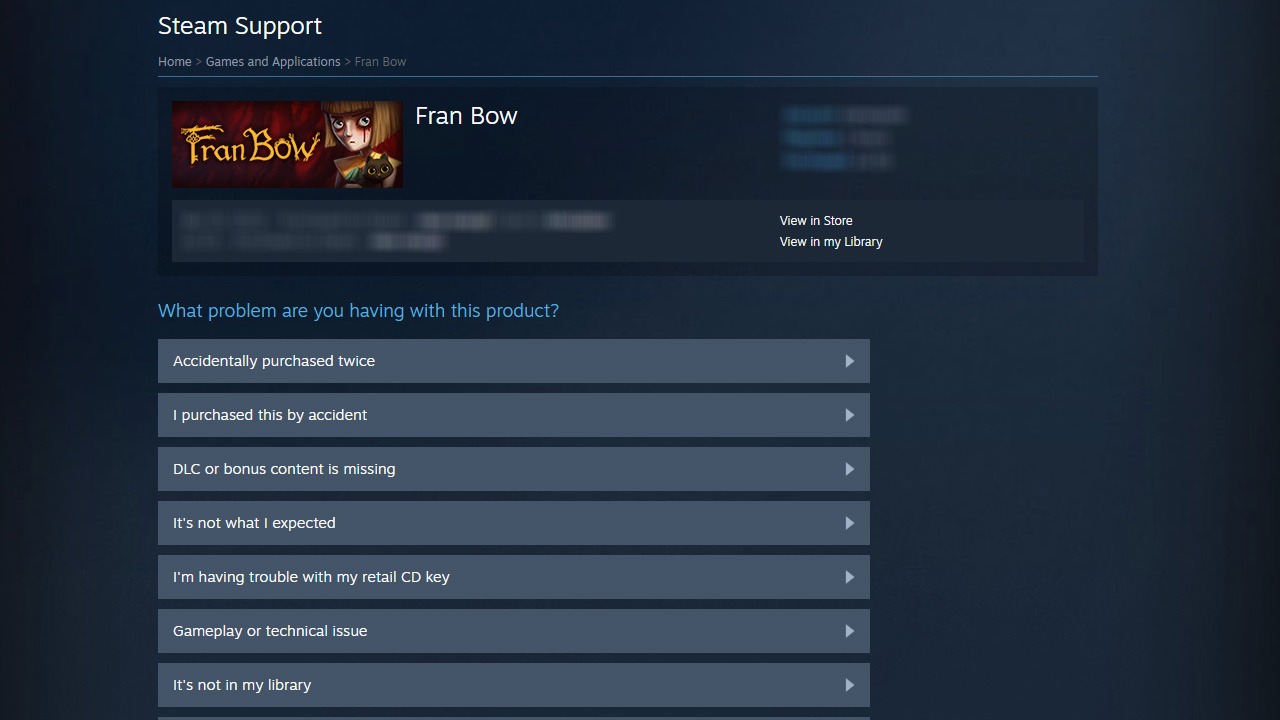So, you’ve bought a game on Steam and after a while, you realized that it wasn’t what you expected, now what?
Sometimes we buy games based on reviews we see online, many of which might or might not be compromised. Or, you find yourself buying a Steam game you’ve heard from your friends is good only to feel disappointed due to a number of reasons; repetitive gameplay, poor storytelling, buggy all around, incompatible with your system specs, low framerates, or all of the above. Now you’re left wondering, “How do I refund games on Steam?” Well, don’t worry, we’ve got you covered! Here is our in-depth Steam refund guide, step by step so you can get your money back as soon as possible and spend it on a better title.
Steam refund policy
To be eligible for a Steam refund, the game must have a playtime of under two hours and it must be purchased within two weeks (fourteen days) maximum. If you pre-ordered a game, you can request a refund at any time (before release). After the game’s release date, you’ll have 14 days to request a full refund just like you would with a normally purchased game. There are some exceptions where DLCs that have been consumed, modified, or transferred cannot be refunded. Also, if you have a VAC ban (Valve Anti-Cheat system) on the purchased game, the refund rights go out the window. For viewing the full-steam refund policy make sure to visit the official refunds page right here.
Step 1: Log in to Steam Support
Visit the Steam Support page and make sure to log in. Afterward, you’ll be prompted with a list of “recent products”, meaning games you’ve recently played or bought. Select the game you want to refund and proceed to the next step.
Step 2: Select the reason you want to refund the game
Steam will provide you with a number of options to refund the game. You can select either “I purchased this by accident”, “It’s not what I expected”, or “Gameplay or technical issue”, depending on the reason you want a refund. Just to be sure and get this over with as quickly as possible, select “It’s not what I expected”.
Step 3: Request a refund
After selecting the reason you want to refund your game, it’s time to click on the “I’d like to request a refund” button which will prompt the purchase date and price. Underneath, you have two options; A. You get your money back in your Steam Wallet to spend it on Steam next time you want to buy a game, or B. You receive your funds in the used payment method.
Step 4: Finishing the refund request
Just after selecting the refund payment method, it’s time yet again to select a final reason why you want your money back. Again, you’re prompted with many reasons, select the appropriate one and then finalize your Steam refund request by clicking the “Submit request” button. As an example, you can select “It’s not fun”.
How long does a steam refund take?
Valve mentions on their Steam Refunds page that any Steam refund will be done within a week, but from personal experience, I can say it’s much sooner than that, typically within a few days. After proceeding with the refund, you’ll receive your money back if you bought the game using a payment method like debit/credit card, PayPal, etc. or you’ll receive your refund in Steam Wallet funds, all depending on your payment method (here’s a list of all Steam supported payment methods).
Here’s a final pro tip, if you don’t want to get into this Steam refund situation ever again, we recommend you check out our best Overwhelmingly Positive games on Steam list, where we talk about the best of the best Steam games of all time!